Welcome. These forums are designed to be easy to use, without the need for complicated instructions. But I thought it might nevertheless be useful to offer this brief guide. This message is appearing in each section, so if you have read it once you won't need to read it again.
Posting. You have two choices before posting: do you want to start a new topic for discussion, or do you want to add to a thread that already exists? You can glance down the topic headings or use the Search facility at the top of the page to locate similar posts. If the topic is already under discussion you can add your contribution by clicking the 'reply' button after the last entry. If you feel your thoughts warrant a new post just click on ‘Start New Topic’. Please try to post your topic in the appropriate category. But don't worry if you make a mistake - it will be moved to the most suitable place by the moderators and a message will be left explaining where it is, including a direct link to it.
Quoting from posts. If you see something in a post that you want to respond to you can click 'Quote' and it will enable you to select the particular point from the existing message so that it is included in your reply. This enables other users to see the context in which you are writing.
Notification. When you have posted a message, or when you see a thread that interests you, you can click on the 'Notify of Replies' button at the bottom. This means that whenever someone else responds to this issue you will be sent an email alerting you to the new contribution.
Changes. If you make a mistake when posting a message you can go back into it and change it, by clicking on the 'modify' button. If you have second thoughts about your post you can delete it by clicking on the 'remove' button. You can do this only for your own postings (!). And please remember, once you have deleted a post it is lost forever because no record is kept of items removed in this way.
Creating polls. You will notice alongside the ‘Start New Topic’ button there is a ‘Create Poll’ icon. If you create a poll you are also able to write a posting that appears under the poll where you can explain why you are inviting people to vote. Users are able to vote only once - multiple voting is disallowed by the software.
Responding to Polls. When you take part in a poll you can also ‘Reply’ and add your thoughts to the thread below. This means that as well as seeing your vote count in the total you can also add your contribution to the discussion. So when you click to view a poll, you might also want to scroll down to see what others have said.
Passwords and logging in. Remember your log-in name and password are case-sensitive. That means that if you used capitals and lower-case letters when registering you will need to use them in exactly the same way when logging in. If you have problems just mail
webmaster@ex-bbc.net and it will be reset for you.
Privacy and fun. When registering you can check a box to keep your e-mail address hidden. Once you are logged in you can change this decision or check the box if you missed it the first time. To change any of your details you need to click on the ‘Profile’ button at the top. You can change your password, write a slogan, add a signature and an icon. You can also upload your own picture if you want.
Please enjoy using this Noticeboard for former BBC staff.
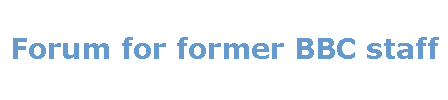
 Home
Home

 Help
Help

 Search
Search

 Login
Login

 Pages: 1
Pages: 1





